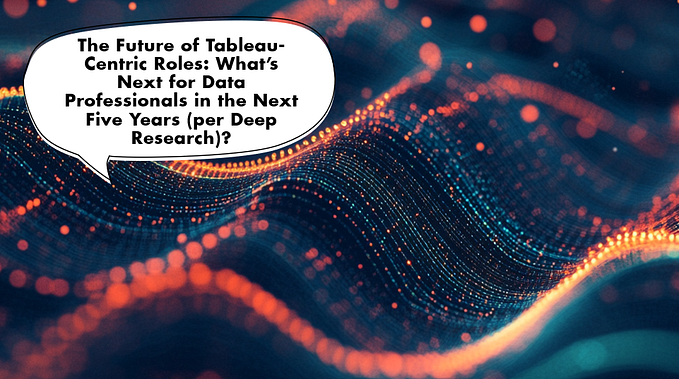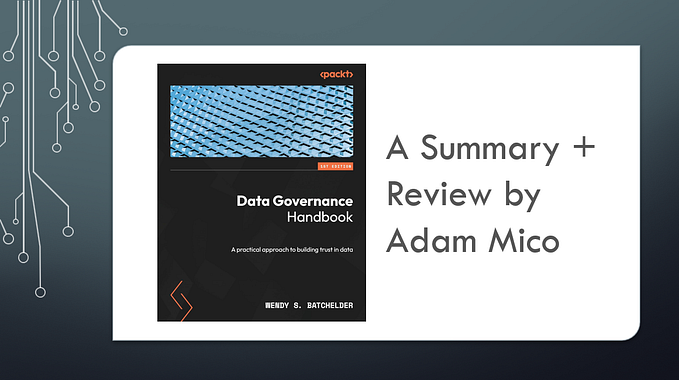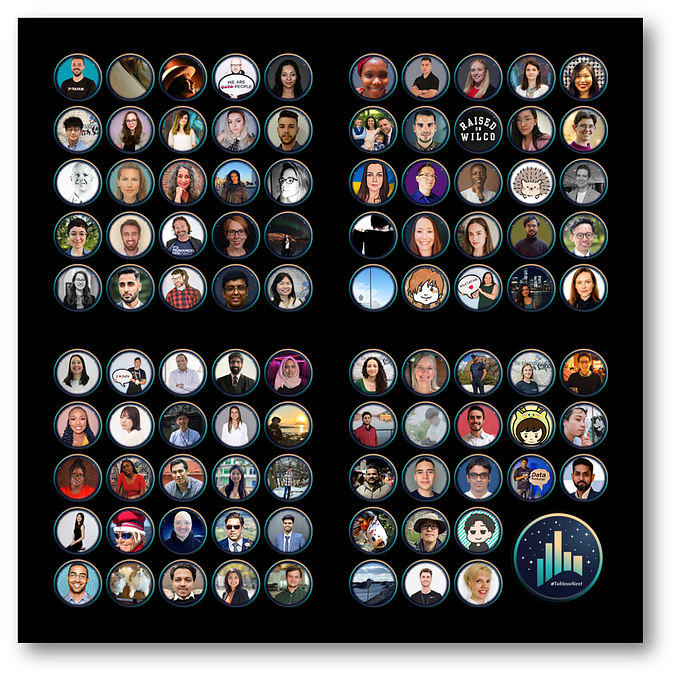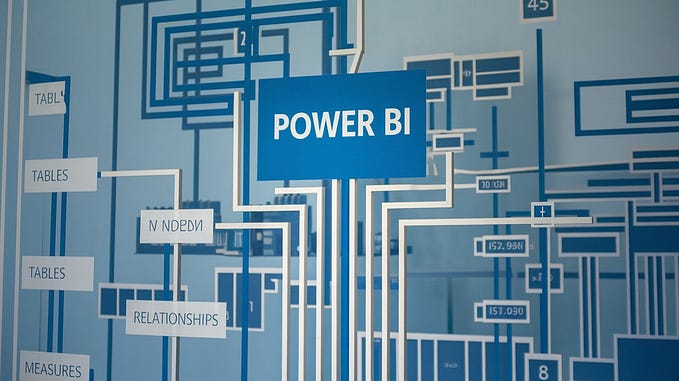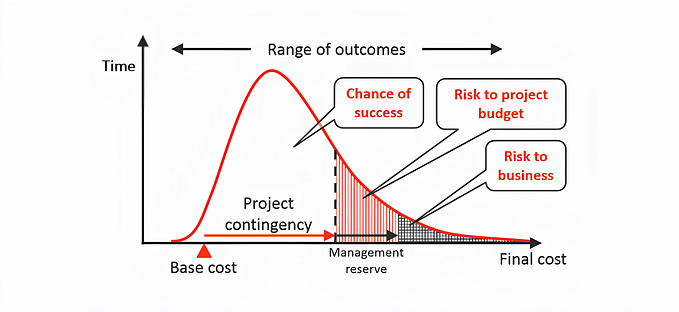Discover Data Rabbit Holes with Tableau’s Enhanced ‘Explain Data’ in 2021.2

I get excited about all new Tableau releases. Every release adds tools to either make it more functional or pushes it beyond a data visualization engine and a selling point to attract new users to Tableau. The particular piece that caught me in this release is Explain Data!
Explain Data has been a feature in Tableau since 2019. However, most people I worked with didn’t know of it or lacked interest because of its limitation. The following article will explain why you now should consider this feature and be excited, like I am, for its potential (and your potential with it)!

Before 2021.2, I did not care for Explain Data. It had very little use to me or most anyone using the tool. In most cases, it was simpler to create an ad-hoc table or snag a data point as ‘keep only’ to begin to navigate.
Here’s a common result you would see before 2021.2:

In this example, I just wanted to grab an explanation of the tempo of songs from 1948. But it could have been almost anything; you were normally treated with ‘No Explanation Found in Data’.
When some of us had the opportunity to test and dig into the new functionality of ‘Explain Data’, I was cautiously optimistic there would be some value from the AI piece.
I love the stronger capabilities of explaining data in this version. The data analysis is smart and sensical for a basic exploration of the data with the invitation to dig deeper. It has a lot of helpful contexts. It can manipulate and store what gets monitored on a workbook level too.
There is no comparison between this version and prior versions. In the past, I didn’t use it because it didn’t help me understand data better than a couple of clicks could. Also, the AI is so much more robust and sensical in this version. Besides that, the layout and visual indicators are so much stronger. So I grabbed a couple of workbooks that I stored for a quick comparison.
Check out the new version with the same data:

Before 2021.2, if Explain Data triggered ‘on’, it was just looking at the basic data is in front of it; usually, I would make a quick calculation to do that anyway. It was closer to a random calculator than anything. There were potentially other ways to leverage its purpose, but it wasn’t intuitive. Finding a legitimate use case would be more likely found via offline researching its full capabilities or by accident.
In this version, you have many visual indicators and ‘choose your own’ adventure paths for the data points accessed. Each item on the right side leads to a new visualization, new insights, and new possibilities to explore. It digs much deeper and provides a great starting point for building visualizations to explore data further. Here are five major improvements:
- Its AI reviews many data models and pulls only the best ones to give you smart, effective access to your data in real-time.
- It also details what is unique about the data mark — this is very helpful to determine why a mark may be an outlier (and often that’s the purpose of a need to explain a mark anyway) based on conditions on the dashboard or outside the dashboard in your dataset!
- Another helpful feature is the capability to easily include and exclude extreme values in the data when they exist.
- Viz creators have a ton of uses when working with ‘Explain Data.’ They can select any fields desired to be used for the analysis, explanation types, and whether it is accessible at all.
- Most importantly, it supports democratic data capabilities by giving the end-users access to ‘Explain Data’ when configured.
This will only help data developers and consumers — it will help people pose better questions with fewer false starts and make us more efficient. However, it is not nearly to replace a person who is an expert analyzing the data but allows more people to play on the field and contribute to the analysis.
Even more exciting is that there are many ways to even enhance ‘Explain Data’ in the future. Besides evolving AI application… in my opinion, the biggest one for the next evolution would be to create Explain Data ‘actions’ to select, highlight, or show explain actions on a tooltip or separate sheet (similar to parameter actions).